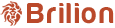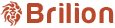To change the distance measurement, please navigate to Settings > General > Schedule. Here you will need to scroll down and find the part where it says Calculate distance in with a dropdown. Click on the dropdown and select between Miles and...
To hide customer number from crews, please head over to under Settings > Integration > Crew App. Next, you will need to turn off the button for Show customer number. Hit Save and now the crews will not be able to see the customer number on their...
To enable or disable a service, please navigate to Settings > Services. You will see your services listed out. To disable a service, click on the red box next to the service and it’ll disable it. Here, the Upholstery Cleaning service will be...
To download a statement of a customer, you will need to navigate to the customer and click on them. Click on the Statistics tab.
Use the green Actions button, you can find the option to Export Statement in PDF.
While making a booking, you can always a note for the crews by navigating to the Notes section on the right side of the booking page. Here in the case of David, we can see that the Notes has “1 crew” mentioned. This will be visible to the crew and...
Please head over to Settings > Zones > Your Desired Zone by clicking on the zones name. Click on the driver that will be allocated to the particular zone from the list on the left. By clicking on their name, they will move to the right. This means...
To allocate crews to zones, please head over to Settings > Zones > Allocate Crew to Zones. In this section, keep in mind that the crews kept on the left will mean that Brilion will Auto-Assign the crews by default. If you click on them, they will be...
What are zones? A zone is a service area that your company covers. Admins and customers can only make a booking within that service area. With Brilion, you can create multiple zones or widen the zone area depending on your preference. To start...
Please head over to Customers. Under the customer’s list, click on the customer you want to add a booking for. In this case, Brad is selected as our customer. Once you click on the selected customer, a new tab will open with the profile of that...