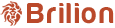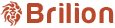To recover an invoice in case you’ve incorrectly marked an invoice as paid, delete the corresponding receipt that was generated and delete it. To do that, please find that booking under Bills > Receipts > and use the calendar option to navigate to...
To view a receipt for any customer, please navigate to Bills > Receipts. Here, you can use the Payment Date or the Receipt number to find the receipt. Use the Action button for any customer, which is the three vertical dots and the view button is...
To see all the paid or unpaid invoices, please head over to Bills > Invoices.
Here, under Amount Paid, you will be able to filter out the paid and the unpaid invoices accordingly. Check or uncheck the box based on the invoices you want to see.
To create a discount code, please navigate to Settings > Discount > Create a Campaign +. You can type the campaign name which could be the event that the discount code is for. Here, we have a discount code which says Fifty Discount indicating...
To create an invoice manually for a customer, please head over to Bills > Invoice > Action > Create Invoice. Once you click on Create Invoice, you can select the client that you want to create an invoice for. You can select the date of the invoice...
To download a statement of a customer, you will need to navigate to the customer and click on them. Click on the Statistics tab.
Use the green Actions button, you can find the option to Export Statement in PDF.
There are multiple ways through which you will be able to collect payments from your customer automatically. Let’s begin by navigating to the customer we want to collect payment for. For this, you’ll need to click on Customers and find the Action...
To create a payment link, please go to the Customer list page. Then locate the customer by searching their name.You will then need to hover your mouse over to the Action button, which is also those three vertical dots at the end of every customer...
Please go under Bills > Invoices > Select the invoice that you want to adjust.To adjust an invoice, you will need to hover your mouse over to the Action button, which is also those three vertical dots at the end of every invoice row.Next, you will...