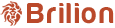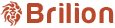To change the job amount for the reoccurring bookings, please find that booking under Schedules > Daily View > use the calendar to navigate to that booking > Double click on the booking. Once you double click on the booking you want to edit, you can...
To let crews set their own schedule/availability through the crew app, please head over to Staff > Crews > Edit Crew (pencil icon) for any crew. Scroll down to Customize Availability and turn on “I want to customize this crew’s working hours”. You...
To create a discount code, please navigate to Settings > Discount > Create a Campaign +. You can type the campaign name which could be the event that the discount code is for. Here, we have a discount code which says Fifty Discount indicating...
To set rating and rating incentives, please navigate to Settings > Payroll > Rating Incentives. Here, you will find that you can set an amount or percentage of the booking amount according to the rating (no. of stars) that they’ve for completing the...
To allow crews to edit the property details, please head over to Settings > Integration > Crew App. Scroll down to the bottom and you will find the option to switch between whether or not to allow crews to edit the property details. This will allow...
While adding a crew member under Staff > Crews > + Add Crew (on the right side), you can see that the Company ID, e-mail/Username and Password is present. Fill in their email, which will also be their Username. Leave the password blank as...
To send the links of the crew app, please navigate to Settings > Integration > Crew App. Here, you can scroll down and find where it says App Store (iOS) and Play Store (Android). These links can be copied and sent to the crews based on the OS they...
To hide customer number from crews, please head over to under Settings > Integration > Crew App. Next, you will need to turn off the button for Show customer number. Hit Save and now the crews will not be able to see the customer number on their...