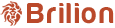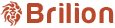To turn on time slots for your online bookings, please head over to Settings > Services and select the service that you want to enable time slots for.Scroll down and you’ll find “Time slots (optional)” option present. Enable it by toggling the...
If you have customers who have not made a booking with you since a couple of weeks or months, then you can mark them inactive by following the given steps. For this, please navigate to Customers and edit customer. Scroll down to Status/Delete and...
If your crews are not receiving the booking details in advance, then we’ve made this feature available where you have the option to show the crew only today’s notifications or today and the future booking notifications. To enable this, you...
To recover an invoice in case you’ve incorrectly marked an invoice as paid, delete the corresponding receipt that was generated and delete it. To do that, please find that booking under Bills > Receipts > and use the calendar option to navigate to...
To add a new source for your customers, which means that where they heard about you, please navigate to Settings first and choose Payroll from the top. Click on Provider on the left. At the right-hand corner, you’ll find the Add Source button. Click...
To add an address for existing customer, please find that customer under the Customers tab. Once you click on the customer, a new tab will open up with the profile of the customer including every detail of them. Use the Action button and click on...
To edit customer details for existing customer, please find that customer under the Customers tab. Click on the customer that you want to edit the details for.Once you click on the name of the customer, a new tab will open up with the profile of the...
To add a new user or admin for your Brilion account, please navigate to Settings > User > + Add User. Please note that the super admin will only be able to create a new admin. Here, you will need to type in the admin name, their email and mobile...
To view a receipt for any customer, please navigate to Bills > Receipts. Here, you can use the Payment Date or the Receipt number to find the receipt. Use the Action button for any customer, which is the three vertical dots and the view button is...
To see all the paid or unpaid invoices, please head over to Bills > Invoices.
Here, under Amount Paid, you will be able to filter out the paid and the unpaid invoices accordingly. Check or uncheck the box based on the invoices you want to see.