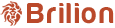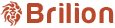If you have customers who have not made a booking with you since a couple of weeks or months, then you can mark them inactive by following the given steps. For this, please navigate to Customers and edit customer. Scroll down to Status/Delete and...
If your crews are not receiving the booking details in advance, then we’ve made this feature available where you have the option to show the crew only today’s notifications or today and the future booking notifications. To enable this, you...
To recover an invoice in case you’ve incorrectly marked an invoice as paid, delete the corresponding receipt that was generated and delete it. To do that, please find that booking under Bills > Receipts > and use the calendar option to navigate to...
To view a receipt for any customer, please navigate to Bills > Receipts. Here, you can use the Payment Date or the Receipt number to find the receipt. Use the Action button for any customer, which is the three vertical dots and the view button is...
To let crews set their own schedule/availability through the crew app, please head over to Staff > Crews > Edit Crew (pencil icon) for any crew. Scroll down to Customize Availability and turn on “I want to customize this crew’s working hours”. You...
To create a discount code, please navigate to Settings > Discount > Create a Campaign +. You can type the campaign name which could be the event that the discount code is for. Here, we have a discount code which says Fifty Discount indicating...
To set rating and rating incentives, please navigate to Settings > Payroll > Rating Incentives. Here, you will find that you can set an amount or percentage of the booking amount according to the rating (no. of stars) that they’ve for completing the...
To create an invoice manually for a customer, please head over to Bills > Invoice > Action > Create Invoice. Once you click on Create Invoice, you can select the client that you want to create an invoice for. You can select the date of the invoice...
To allow crews to edit the property details, please head over to Settings > Integration > Crew App. Scroll down to the bottom and you will find the option to switch between whether or not to allow crews to edit the property details. This will allow...
While adding a crew member under Staff > Crews > + Add Crew (on the right side), you can see that the Company ID, e-mail/Username and Password is present. Fill in their email, which will also be their Username. Leave the password blank as...