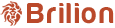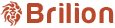Easily incorporate WhatsApp into Brilion for automated client notifications and promotional messages with booking links. This guide will walk you through the integration process. Before delving into the instructions, here are some examples of messages that can be automated and crafted.

Why is a subscription to Gallabox necessary?
Critical notice (Whatsapp rules by meta)
How to get started
Step 1:
Register an account with Gallabox (https://gallabox.com/). Brilion clients will be assisted by our dedicated account manager, Alavuddiin. For step-by-step guidance, contact him via
WhatsApp at +91 78679 92507
Email at Alavuddiin@gallabox.com.
Choose all utility templates from the Brilion section in the Gallabox library.
Step 2:
After creating your account, input the API details into Brilion by navigating to Integration > Messaging app > WhatsApp. Once completed, please notify us (Note: We are currently in the process of automating this step).
Step 3:
Initially, Meta permits 250 sessions per day.
As engagement increases, WhatsApp allows up to 1000 messages daily.
To exceed 1000 messages, Facebook verification is required. (Guide: https://en-gb.facebook.com/business/help/2058515294227817?id=180505742745347)
Follow the steps to obtain a WhatsApp green tick and a verified business name: https://docs.gallabox.com/whatsapp-channel/apply-for-green-tick
Cost Breakdown
- Brilion add-on: $15 per month (AED 55)
- Gallabox (Starting from $40 per month): https://gallabox.com/pricing
- META (Facebook charges) Conversation fees for 24-hour sessions: Check details at https://docs.gallabox.com/pricing-and-billing-modules/conversation-pricing?_gl=1*1punm6k*_ga*MTE5MzYxOTczLjE3MDEzNDM4NzA.*_ga_Q6HGN6FMF5*MTcwNTM5NzY5MS4xMC4xLjE3MDUzOTgyMDQuMzAuMC4w#whatsapp-conversation-pricing-in-us (Kindly note there is a slightly higher fees for marketing messages)
Template Modification
Feel free to share your suggested notification template, and we’ll handle the editing for you. Please note that prefixes in the template cannot be removed. The process typically takes 2 business days. There is no extra cost for template edits during integration. However, if you request template updates post-integration, a fee of AED 150 applies. Additionally, creating marketing templates is free and can be done at any time, with no limitations.