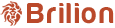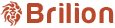Outstanding threshold is the maximum amount that your client can owe you. To set the outstanding threshold amount, please navigate to Settings > General > Schedule. Next, find where it says Outstanding threshold and type in the amount in the text...
To change the crew list order on the daily view, please navigate to Settings > General > Schedule. Scroll down to the part where it says Crew list order with a dropdown. Click on the dropdown and select your preferred choice. Hit Save now the Crew...
To change the distance measurement, please navigate to Settings > General > Schedule. Here you will need to scroll down and find the part where it says Calculate distance in with a dropdown. Click on the dropdown and select between Miles and...
What are zones? A zone is a service area that your company covers. Admins and customers can only make a booking within that service area. With Brilion, you can create multiple zones or widen the zone area depending on your preference. To start...
You will be able to customize how the job and crews appear to you as an admin under the Schedule page. To do this, please head over either to the daily, weekly, or monthly view. The daily view has been selected in the following instance. Click on...
To apply cancellation charges, please head over to Settings > Invoices > Cancellation charges. If an admin cancels a booking, he will get an option to whether or not to apply the eligible cancellation charges. If a customer tries to cancel his...
NOTE: This feature can be used by those who are eligible for taxes. Please head over to Settings > Invoices > Tax Customization. Turn on “I am eligible for taxes” and fill in the Tax type and percent. Turn on show tax number on invoices...
Please head over to Settings > Invoices > Email Invoices. Turn on or off Automatically email invoice depending on whether you want the customers to receive an invoice once it’s generated (either manually or automatically). CC invoice emails if you...
To begin, please navigate to Settings > Invoices > General information Then, you will need to add the Invoice Header which will be displayed at the top of the invoice. “Thank you message” is the message that will be at the bottom of the invoice...
Please navigate to Settings > General > Crew/Driver Print Sheet.You will find the “Crew Print Sheet” and the “Driver Print Sheet” here. You can either turn on or off buttons based on your preference.
Hit “Save” and the settings would be applied.