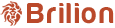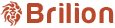Please navigate to Settings > General > Dashboard. Under “Revenue”, select the preferred option from the dropdown. This will show revenue based on either the jobs or invoices. Under “Crew utilization”, select from the dropdown the numbers of hours...
Please navigate to Settings > General > Upload Data. Next, you need to download the example format by clicking on “Download Example format”. An excel file with the prefilled format will be saved to your computer. Make sure you type in the required...
Please head over to Settings > General > Company Details. Scroll down to “Operating Days” and “Operating Hours”. Select your operating days. You won’t be able to disable days if you have pending bookings on that day. Remove those bookings and...
Please head over to Settings > General > Company Details. Next, you need to go under “Company Email Address” and type in the email which will be used for sending invoices and other notifications to your customers. Now click on “Verify” and an email...
Please head over to Settings > Home > Branding. Then click on the pencil icon under the logo. This will be your primary logo and it will be on your invoices, guest booking, customer login, and your customer app and would be preferable without...