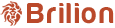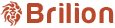- While adding a crew member under Staff > Crews > + Add Crew (on the right side), you can see that the Company ID, e-mail/Username and Password is present.

- Fill in their email, which will also be their Username. Leave the password blank as Brilion will auto-generate a password for them once you hit Save. You also have the option to email the crew their credentials. You can go ahead and fill in other crew details as well.
- Once you hit Save, and reopen the crew by clicking on them under Staff > Crews > Edit crew (pencil icon), you will see their password would now be auto-generated.