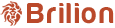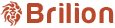- To create a discount code, please navigate to Settings > Discount > Create a Campaign +.

- You can type the campaign name which could be the event that the discount code is for. Here, we have a discount code which says Fifty Discount indicating that it gives you a 50% discount of the booking amount whenever you apply that code.

- You can choose between whether you would want to give the discount in percentage or a flat amount that gets deducted when the code is applied. Also, you can have the discount code for all services or just on select services.
- The target audience could be set according to the code. For example, if you want the customers to use your customer app, you’d want to go with the option Only Mobile App New Customer. The payment type could be online in case you want your customers to move to online booking to avail the discount.
- You also have the option to have the same code or have unique codes. Type in the number of uses and the code that the customer needs to enter.
- You have multiple ways to select between when to start the code. Select according to your preference and hit Save. The discount code will now be created and visible to you under Discounts and Promotions.

- To activate or deactivate a discount code, you need to click on the green or the red button based on the Status.